Using the Configuration Manager
Using the Configuration Manager
When you install the Zowe™ server components on z/OS, a utility called configmgr or "Configuration Manager" is bundled within. It can be used directly in a few ways, or leveraged by the zwe command to empower it with several abilities and even performance enhancements.
The purpose of Configuration Manager is to deliver unified, validated configuration data to programs without requiring the programs to know where the configuration is stored or prove that the configuration is valid. This reduces the burden on each Zowe component to support different data storage types such as both datasets AND files, and also ensures that all Zowe components have sufficient configuration validation to avoid silent or hard-to-troubleshoot errors.
Using zwe with Configuration Manager
Starting in Zowe version 2.3, the zwe command can use configmgr to gain several abilities and even performance enhancements. This is designed to be non-disruptive, with no changes needed to Zowe Components that are v2 conformant. The biggest change is that enabling Configuration Manager mode enforces strict validation of Zowe configuration. This is helpful to ensure there's no configuration problems and even helps pinpoint issues, but if you previously had silent issues in your configuration, enabling this may reveal them.
To enable Configuration Manager mode, you can either set zowe.useConfigmgr=true in your Zowe configuration file, or you can add the --configmgr flag to a zwe command you are using. Not all zwe operations support Configuration Manager yet, but many do and eventually all will.
Validation error reporting
Configuration Manager will not let Zowe servers start unless the configuration passes validation when checking it against the Zowe configuration schema. This gives a degree of assurance that the servers will not encounter issues due to typographical errors or missing required fields. It also avoids silent errors where a field might be an integer rather than a string.
When a validation error occurs, the command you ran will end with output that shows what and where the error was.
Example
Consider the following Zowe configuration section about certificates:
zowe:
runtimeDirectory: /my/zowe/runtime
certificates:
type: PCKS12
file: /global/zowe/keystore/localhost/localhost.keystore.p12
alias: localhost
In the example, the certificate type PCKS12 does not exist. It is a typo. Without schema validation, the servers might start and then crash due to the typo.
With the schema file, you can see that there are listed choices for certificate types:
"certificate": {
"type": "object",
"additionalProperties": false,
"required": ["keystore", "truststore", "pem"],
"properties": {
"keystore": {
"type": "object",
"additionalProperties": false,
"description": "Certificate keystore.",
"required": ["type", "file", "alias"],
"properties": {
"type": {
"type": "string",
"description": "Keystore type.",
"enum": ["PKCS12", "JCEKS", "JCECCAKS", "JCERACFKS", "JCECCARACFKS", "JCEHYBRIDRACFKS"]
},
The type can only one from the enum list. This allows you to not only detect this error but also see the options available.
When zwe runs and fails schema validation due to the "PCKS12" typo, it will print out the following message:
Error: Validation of FILE(/home/user/my-zowe.yaml)
against schema https://zowe.org/schemas/v2/server-base found invalid JSON Schema data
Validity Exception(s) with object at
Validity Exception(s) with object at /zowe
Validity Exception(s) with object at /zowe/certificate
Validity Exception(s) with object at /zowe/certificate/keystore
no matching enum value at /zowe/certificate/keystore/type
This output shows that type has an issue. You can read the enum to see the choices before restarting Zowe.
JSON-Schema validation
Configuration Manager uses JSON Schema to validate a configuration. As a result, Zowe itself and all components and extensions must have schema files for Configuration Manager to perform validation. Developers should read how to add schemas to components as it is required in v2.
Zowe now publishes these schema files so that you can see all the configuration properties that are possible in Zowe, see how they have changed between versions, and see what values are valid for them. Below is a list of some of these schemas:
| Component | Name | Purpose | Github Link |
|---|---|---|---|
| Base | server-base | Validates zowe.yaml except components section | link |
| Base | server-common | Common structures reusable by other schemas | link |
| Base | server-component-manifest | Validates each components' manifest.yaml | link |
| Base | trivial-component-schema | For copying as a starting point for developers | link |
| app-server | appfw-plugin-definition | Validates any components' pluginDefinition.json for zwe components install | link |
| app-server | component | Validates components.app-server | link |
| discovery | component | Validates components.discovery | link |
| gateway | component | Validates components.gateway | link |
| zss | component | Validates components.zss | link |
| explorer-ip | component | Trivially validates components.explorer-ip | link |
From the GitHub links above, if you want to see changes between versions, you can compare by the GitHub tags.
Splitting configuration into multiple storage types
When zwe is using Configuration Manager, the CONFIG= parameter in the z/OS ZWESLSTC JCL and the --config parameter in any zwe command that supports --configmgr can take a list of YAML locations as an alternative to the backward-compatible single YAML file used in prior Zowe versions.
When using a single Unix file, the syntax is just the path to the file, such as CONFIG=/my/zowe.yaml. However, when using multiple storage types, you must use the syntax FILE(file1):PARMLIB(DSN(MEMBER)):... where each storage types is surrounded with FILE() or PARMLIB() and storage types are separated by the colon : character. An example of using multiple configuration storage types would be as follows:
CONFIG=FILE(/home/me/zowe-customizations.yaml):FILE(/global/zowe/example-zowe.yaml):PARMLIB(MYORG.ZOWE.PARMLIB(YAML))
Note: All PARMLIB() entries must have the same member name:
CONFIG=PARMLIB(MYORG.ZOWE.PARM1(YAML)):PARMLIB(MYORG.ZOWE.PARM2(YAML))
Note: Characters =, :, ( and ) are considered as reserved. It is highly recommended to avoid using of these characters in the name of zowe.yaml file.
Each storage type in the list you provide must adhere to the same Zowe configuration schema, but the contents can be any subset you want per storage types. Zowe will merge together the contents of all the storage types into one unified configuration, so the collection of storage types must result in a configuration which is valid against the Zowe schema.
Schema validation occurs upon the merged result, not the individual storage type. There are a few reasons you may want to split your Zowe configuration into multiple storage types, such as:
- Having a Zowe configuration file that is very small and containing only what is not the default configuration of Zowe, and then running Zowe with 2 configuration files: Your customizations, and the Zowe default such as
CONFIG=FILE(/home/me/zowe-customizations.yaml):FILE(/global/zowe/example-zowe.yaml) - Splitting the Zowe configuration among administrators with certain responsibilities. You could have a file about the z/OSMF configuration, a file about the Java configuration, and so on. An example of this could look like
CONFIG=FILE(/home/me/zowe-customizations.yaml):FILE(/global/org/zosmf-zowe.yaml):FILE(/global/org/java-zowe.yaml):FILE(/global/zowe/example-zowe.yaml)
Note: When specifying many storage types, you may reach the line length limit in your STC JCL. The default JCL contains _CEE_ENVFILE_CONTINUATION=\ to allow you to continue the CONFIG parameter to multiple lines. An example of this is as follows:
CONFIG=FILE(/home/me/zowe-customizations.yaml)\
:FILE(/global/org/zosmf-zowe.yaml)\
:FILE(/global/org/java-zowe.yaml)\
:FILE(/global/zowe/example-zowe.yaml)
When you use multiple storage types, Zowe constructs the unified configuration by having the storage types listed on the left override the values of storage types to their right in the list. This means the left-most storage type's values take priority, and the right-most storage type should be treated as a set of defaults. Here is an example of splitting configuration into multiple files:
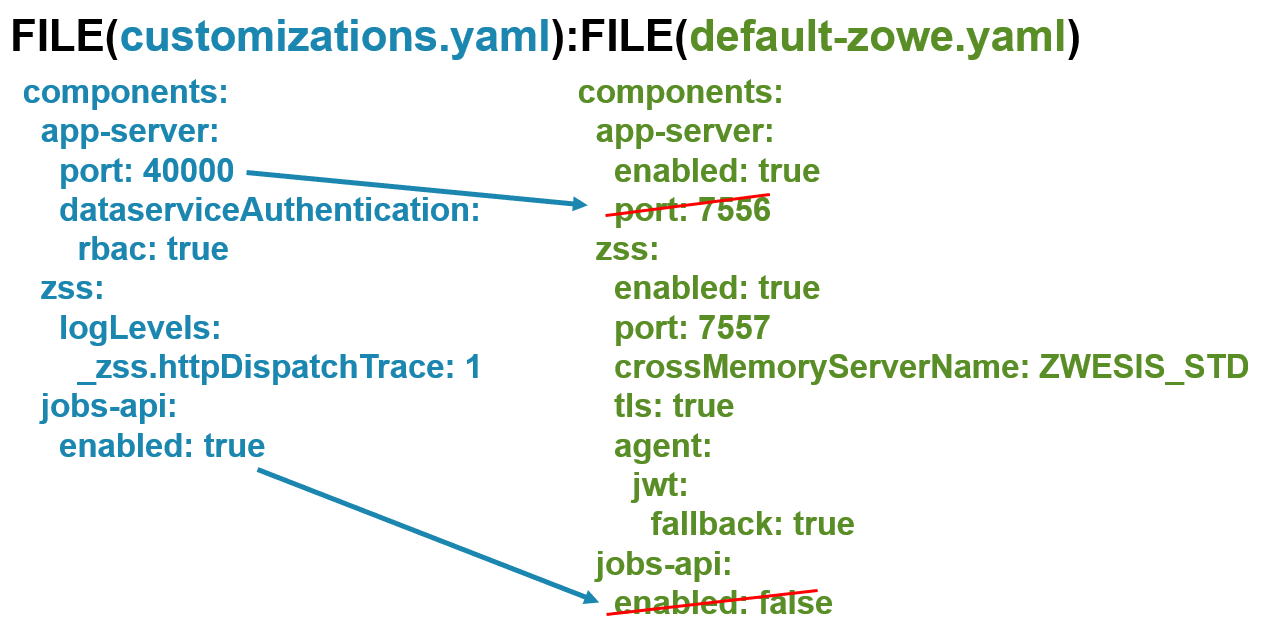
Parmlib support
Zowe YAML content can be stored in PARMLIB as well. The structure is the same as in the unix files, so be sure to have sufficient record length to fit the YAML content within the member. The syntax is PARMLIB(datasetname(member)), and although you can have multiple PARMLIB entries, each must have the same member name.
In the previous section, there was an example of using multiple files to split configuration into parts. This ability can be done with PARMLIB, FILE, or any mix of the two. An example of using PARMLIB with Zowe configuration may look like this in your STC JCL:
CONFIG=PARMLIB(LPAR.PARMLIB(ZWECFG))\
:PARMLIB(SYSPLEX.PARMLIB(ZWECFG))\
:FILE(/global/zowe/example-zowe.yaml)
Configuration templates
Each Zowe configuration provided to Zowe when using Configuration Manager can contain values which are templates. These templates are not the literal values of a parameter, but will be substituted for a real value by Configuration Manager. This allows you to simplify complex or tedious configuration such as:
- Replacing occurrences of the same path in the configuration with templates that reference that path. Instead of needing to update every occurrence of a path when it changes, you would only need to update it once.
- Having a value that is linked to another, such as that you may only want the gateway component to be enabled when the discovery component is enabled.
- Having a value that is derived from multiple other values, such as a URL that has many parts.
- Having a value that is a set of multiple conditions, having many fallback behaviors so that your configuration is valid for many environments.
Templates are resolved after merging files, but before schema validation occurs, so you can split up your configuration into multiple files and template them however you'd like if the merged, resolved result is valid against the Zowe configuration schema.
To make a template, you use the syntax ${{ assignment }} in which there must be a space after ${{ and before }}. The assignment can be a ECMAScript 2020 statement, such as a JSON path or a conditional.
Here are some examples of templates that you can use to simplify your configuration:
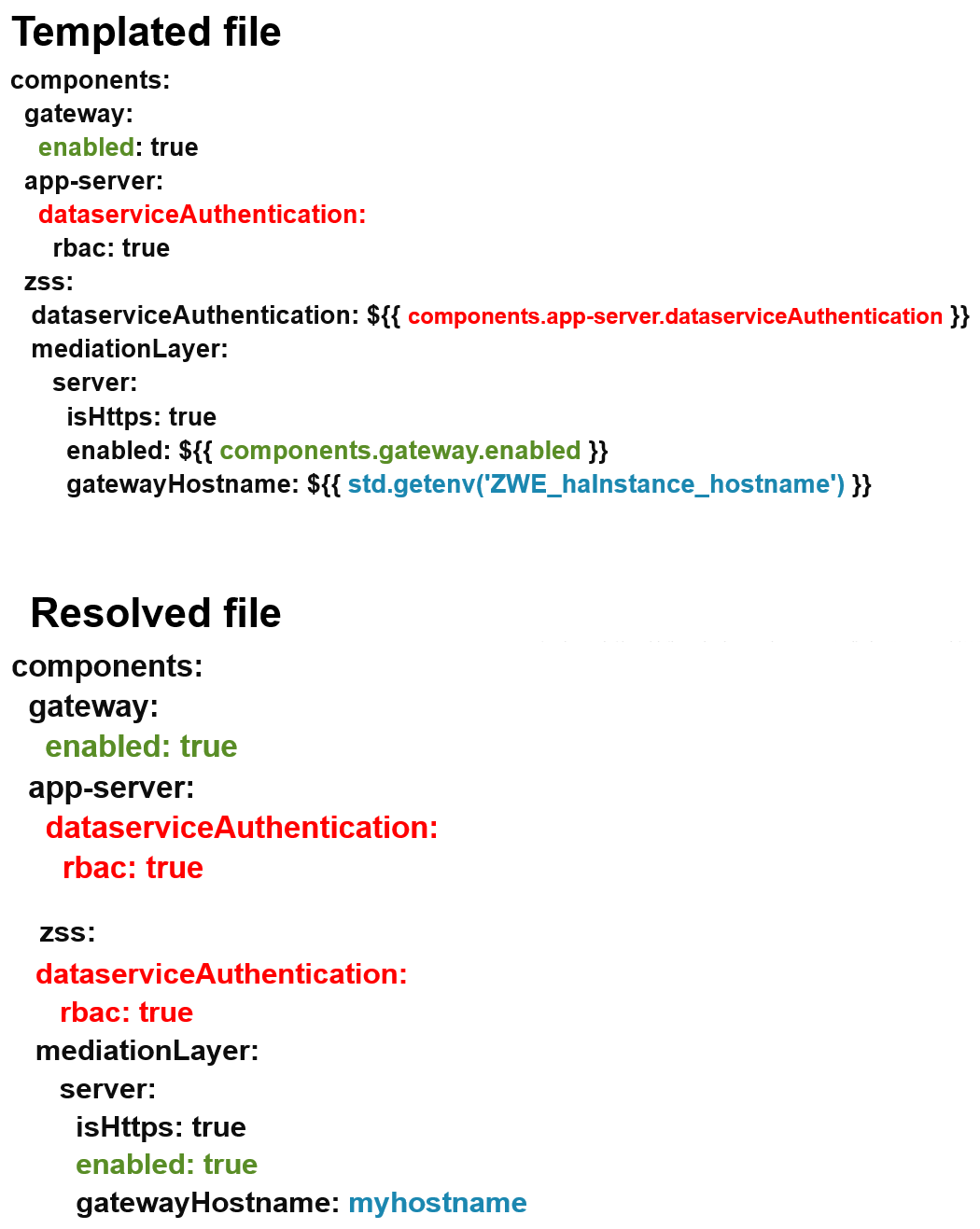
Configuration Manager Unix executable
configmgr is a file located within <zowe.runtimeDirectory>/bin/utils in the Zowe server component runtime for z/OS. If you run it with no arguments, it prints a help command that details what you can do with it. configmgr commands focus on providing input files and schemas, and then providing output such as validation success or printing the configuration.
The configmgr executable needs the following as input:
- A list of configuration locations. Each location can be a different type such as a Unix file or parmlib from a dataset, but each must be YAML format. Every configuration object in the list must only contain data from the same schema because the list will be merged together into a single configuration object during processing. The rules and syntax are the same as seen in the
configproperty of the Usingzwewith Configuration Manager section. - A list of json-schema Unix files separated by a colon
:, with the top-level schema being the left-most in the list. The unified configuration will be validated against this top-level schema and any references in the other schema files in the list.
The configmgr executable can do the following with the input:
- Report whether the configuration is valid against the schema. If invalid, a reason will be printed to help pinpoint issues.
- Validate and then output a list of environment variables in the syntax used by Zowe components that use environment variables to consume Zowe configuration.
- Validate and then output a specific property of the configuration when given a JSON path to the property desired.
The configmgr binary does not need to be used for Zowe configuration and Zowe schemas alone. It can validate any YAML against any json-schema. However, its environment variable output list is in the Zowe format.